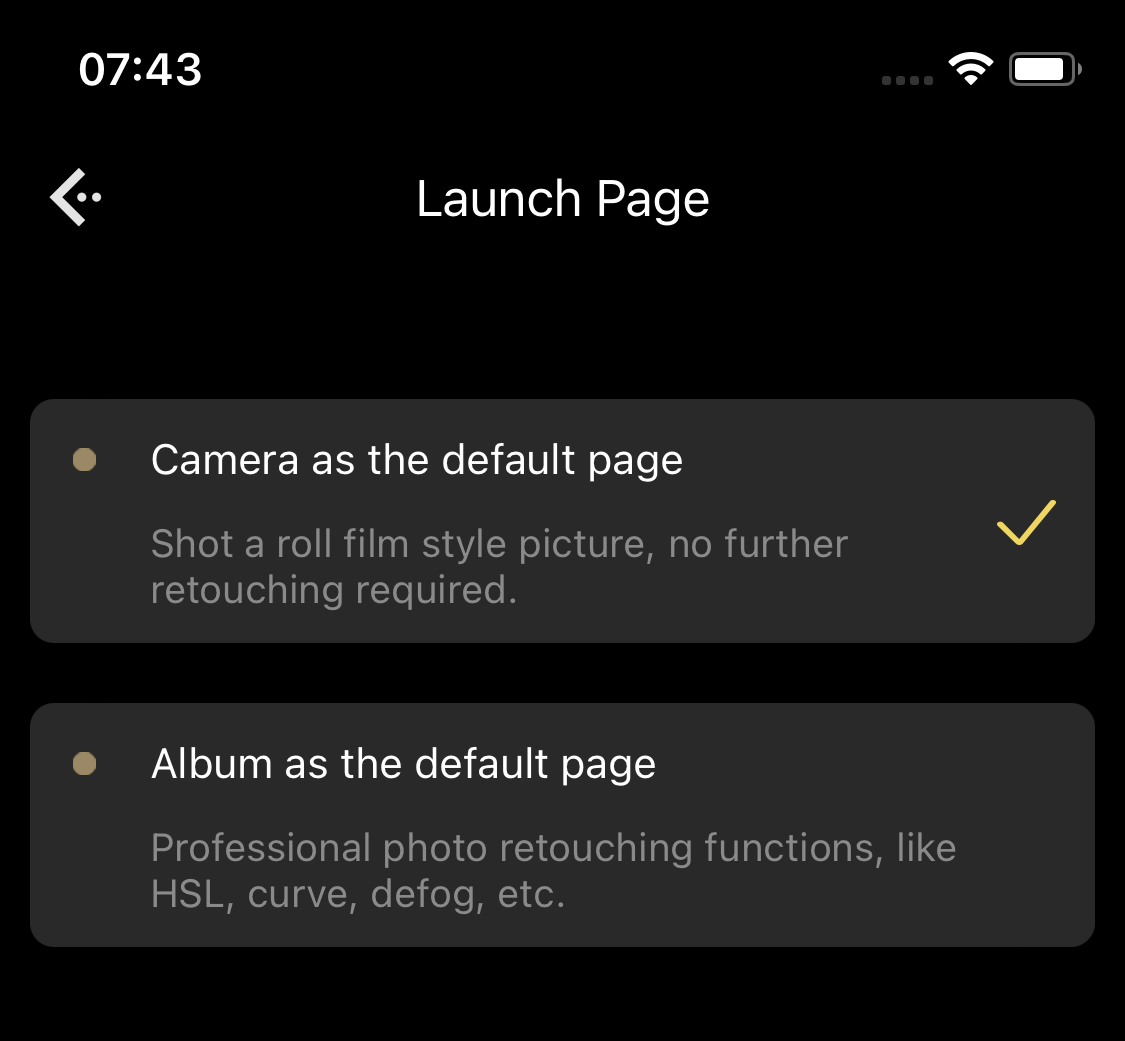Introduction of Funfor Cam
Overview
The main functions of "Funfor Cam" can be summarized as follows: shot film style photos and professional photo retouching tool. There are two suitable groups for her. The first is people who like to take film style photo with their mobile phones, launch "Funfor Cam" and choose a film color solution you like, also can adjust the grain intensity, then just shot; The second is those who like to retouching photos with mobile phones, "Funfor Cam" has various professional processing functions to meet the needs of mobile phone retouching, such as HSL, curve, etc. Let's introduce her functions step by step.
Camera: Shot film style photo
Film color solutions
The camera function of "Funfor Cam" is mainly to meet the shooting needs of those who like the sense of roll film. You can choose a film color you like and shoot it directly. You can change the color solution in the bottom right corner of the camera page. The color solution of "Funfor Cam" is not the color of a certain film, so it can not be named after a camera brand or a film name, so we named a set of color names ourselves.
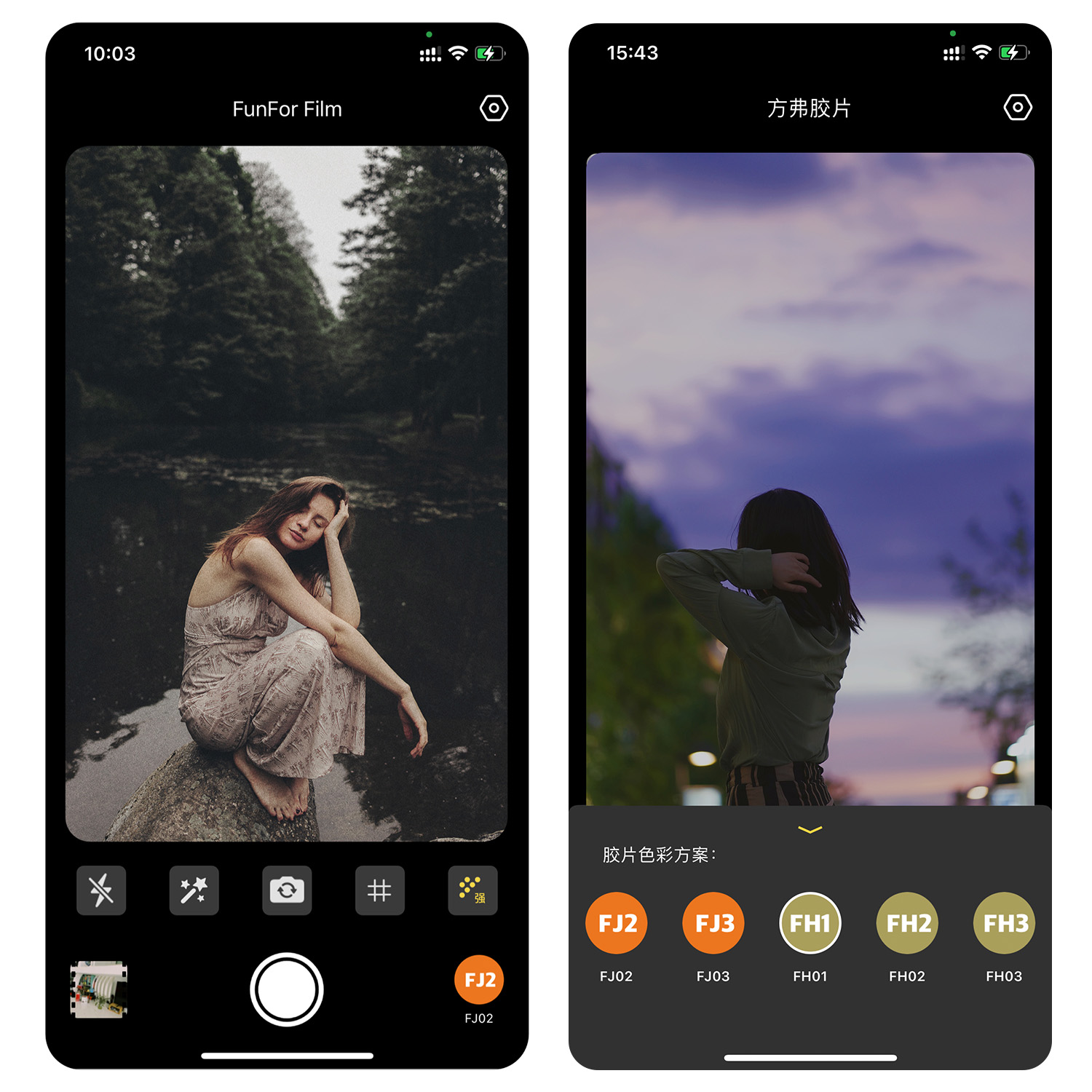
Introduction to serval color solutions:
- FJ01 is very similar to Fuji's classic negative film, with rich color. It is very suitable for Street Photography. Those who like Fuji negative films can experience it;
- FJ02 is very similar to Fuji's Superia film. The color of this film is light green and bright, which is suitable for daily use;
- FH01, slightly similar to the effect of photo scanned by Hasselblad camera, with prominent yellow and blue, is suitable for most scenes, such as Street Photography and Landscape;
- FH02, a color solution with low saturation. Green is more calm and yellow is more elegant, which is suitable for portrait shooting;
- FH01, similar to Ricoh positive style of Ricoh GR camera, has a faint blue feeling, which is suitable for daily use;
- FH02, with a strong contrast impact and a strong feeling, is very suitable for shooting city buildings;
- FB02, yellow black-and-white feeling, with blurred edges, a feeling of old photos, and a slight feeling of Wet plate photography.
Grain
Many people like to add grains to photos, so "Funfor Cam" has an independent grain setting button on the camera page. There are three options: no grain, weak grain and strong grain.
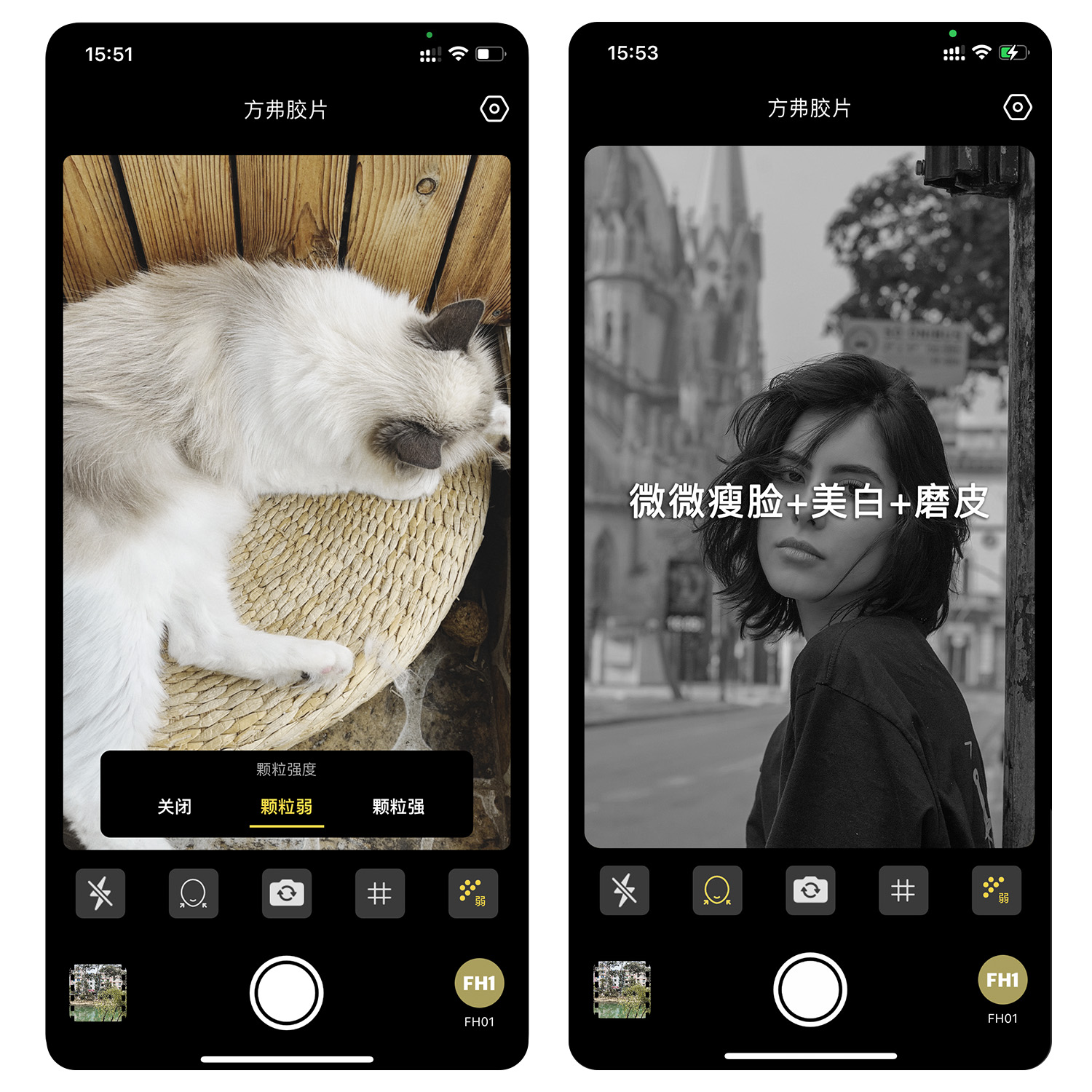
Face Thinning
Camera has basic face adjustment, include face thinning, face whitening, face smoothing.
Photo retouching - Professional photo retouching tool
Defog
This is a function to make photos more clear and remove haze. Through AI machine learning, this function is realized in "Funfor Cam". For some foggy photos, it has a good effect of defog.

In addition to defogging, this function can also balance bright and dark, similar to HDR, making the brighter and darker parts more balanced.
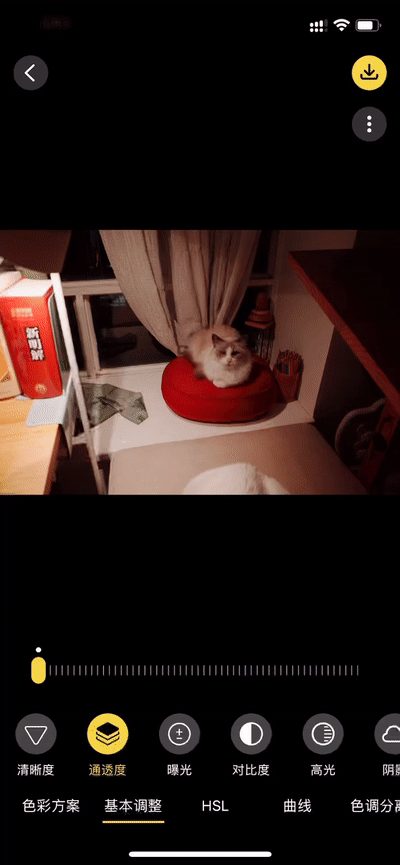
It is different from that of exposure or brightness adjustment. Exposure will make the bright brighter and the dark darker, resulting in picture imbalance, such as the following:

Therefore, Defog is a good function to balance the light and dark parts of photos. If you want to balance the light and dark parts of photos, or just want to brighten the dark areas, or want to achieve a more clear effect of defogging, you can try it.
HSL
Through HSL function, the hue, saturation and brightness of a single color can be adjusted independently, including red, orange, yellow, green, cyan, blue, purple and magenta. Many color presets will make people feel that there is a color bias, such as red and blue, which can be well adjusted through HSL.
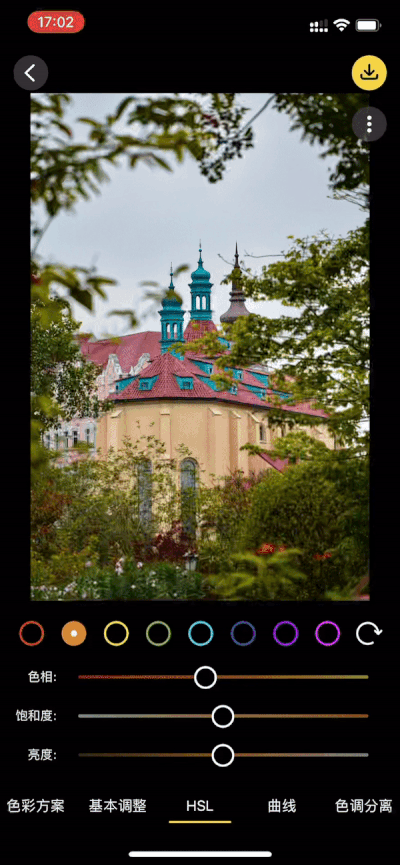
Curve
In curve adjustment, you can adjust the points within the entire hue range of the image. Initially, the hue of the image is graphically represented as a straight diagonal. When adjusting an RGB image, the upper right corner of the figure represents highlights and the lower left corner represents shadows. A total of 4 curves can be adjusted, namely RGB, red, green and blue. Each curve can be adjusted freely. You can click the new adjustment node or select an adjustment point to delete.
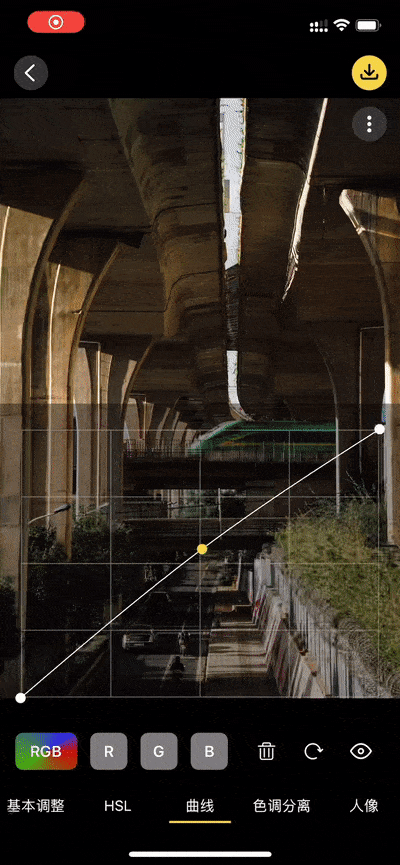
Color of highlight and shadow
App can adjust the highlight color and shadow color. In the hue separation part, you can select the highlight and set the highlight color separately, or you can select the shadow and set the shadow color separately. The colors that can be set for highlights are: pink, khaki, yellow, light green, light blue and light purple; The colors that can be set for shadows are: red, orange, yellow, green, blue and purple.
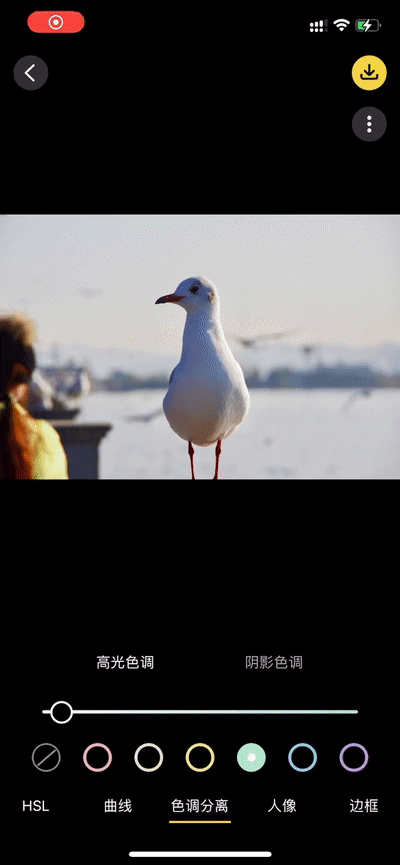
Portrait mode - Face thinning
Basic face adjustment, include face thinning, face whitening, face smoothing.
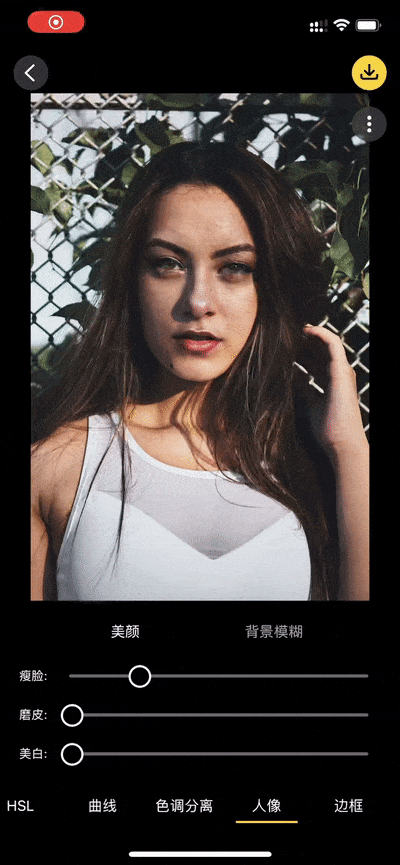
Portrait mode - Background blur
App automatically separates the portrait from the background through AI technology, which can adjust the blur and brightness of the background.
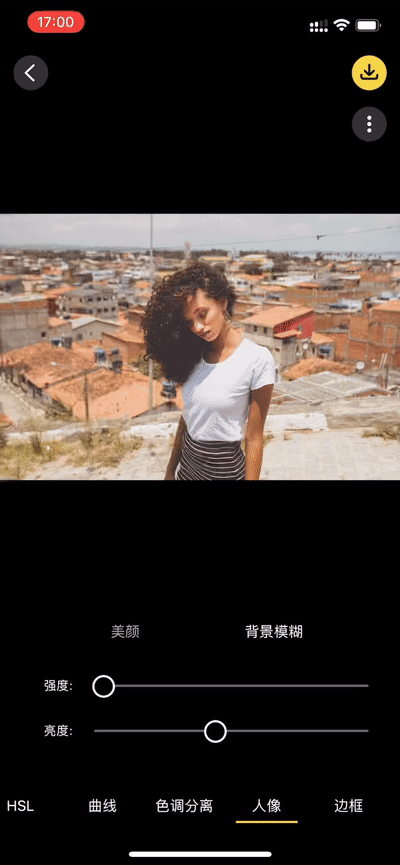
Photo frame
Many nice photo frames for choosing.
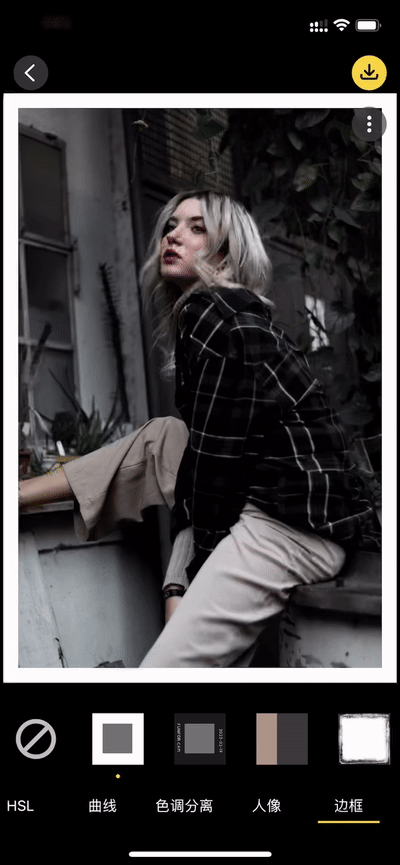
Grain
Different from the grain function in the camera page, the grain strength can be finely adjusted. You can choose your favorite grain strength more flexibly.
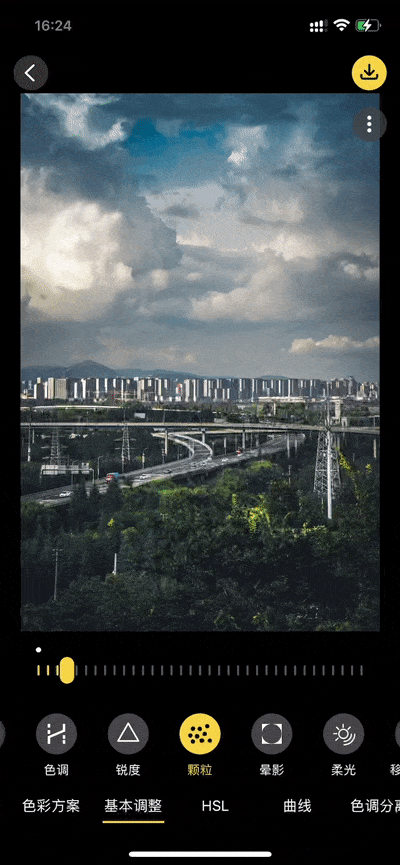
Soft light / Diffuser
Through the soft light function, you can create a more dreamy soft light effect, which is similar to the effect of using a diffuser when shooting with a professional camera.

Tilt-Shift
Blur 2 sides of the photo to create a sense of narrowing.
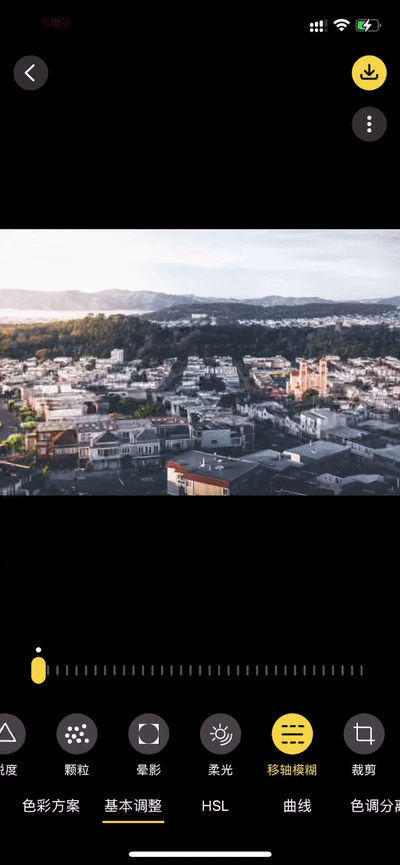
Other adjustment tools
In addition to the above-mentioned functions, the App also has other basic retouching functions, such as clarity, exposure, contrast, saturation, color temperature, hue, highlight and shadow, etc.
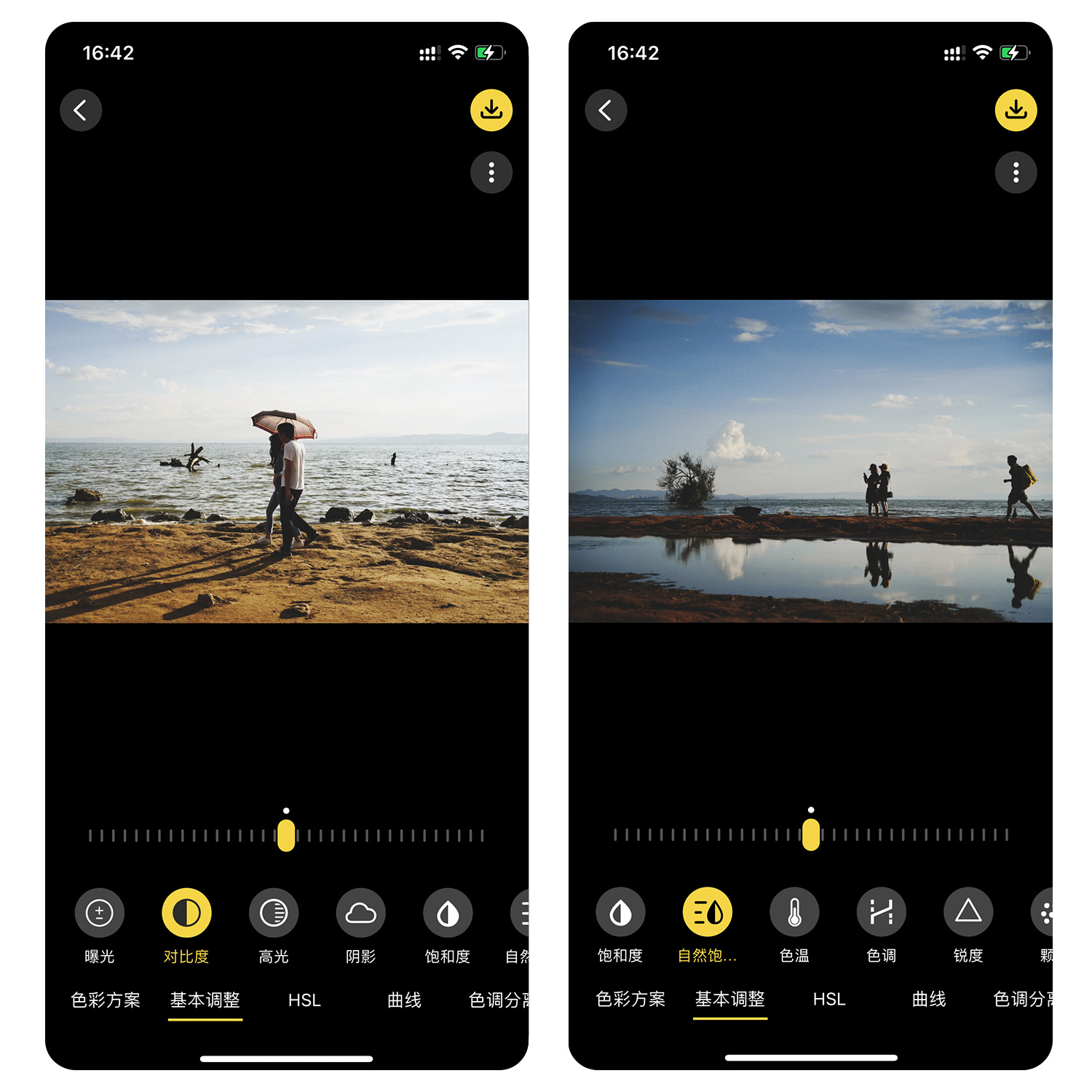
Export long image
In main page of the App, photos can be selected multiply, then selected photos can be combine to a long image.
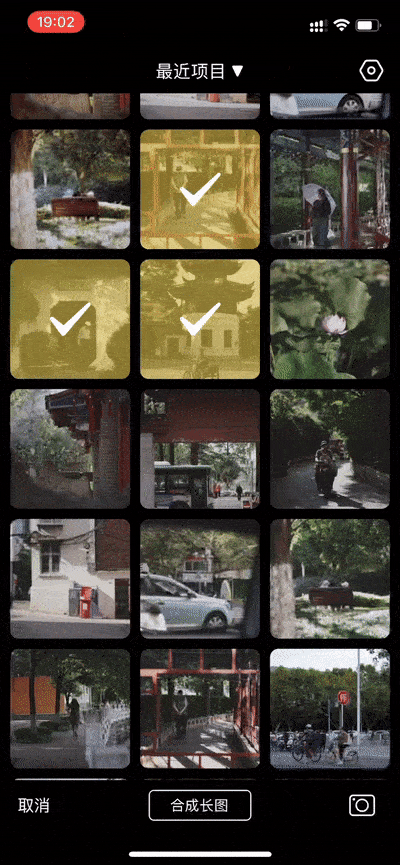
Preferences
In setting page, you can set whether to open the camera or album when starting. If you are more used to take pictures, you can choose to open the camera by default. If you are more used to retouch pictures, you can choose to open the album by default.